 Franco Apps
Franco Apps
 Franco Apps
Franco Apps
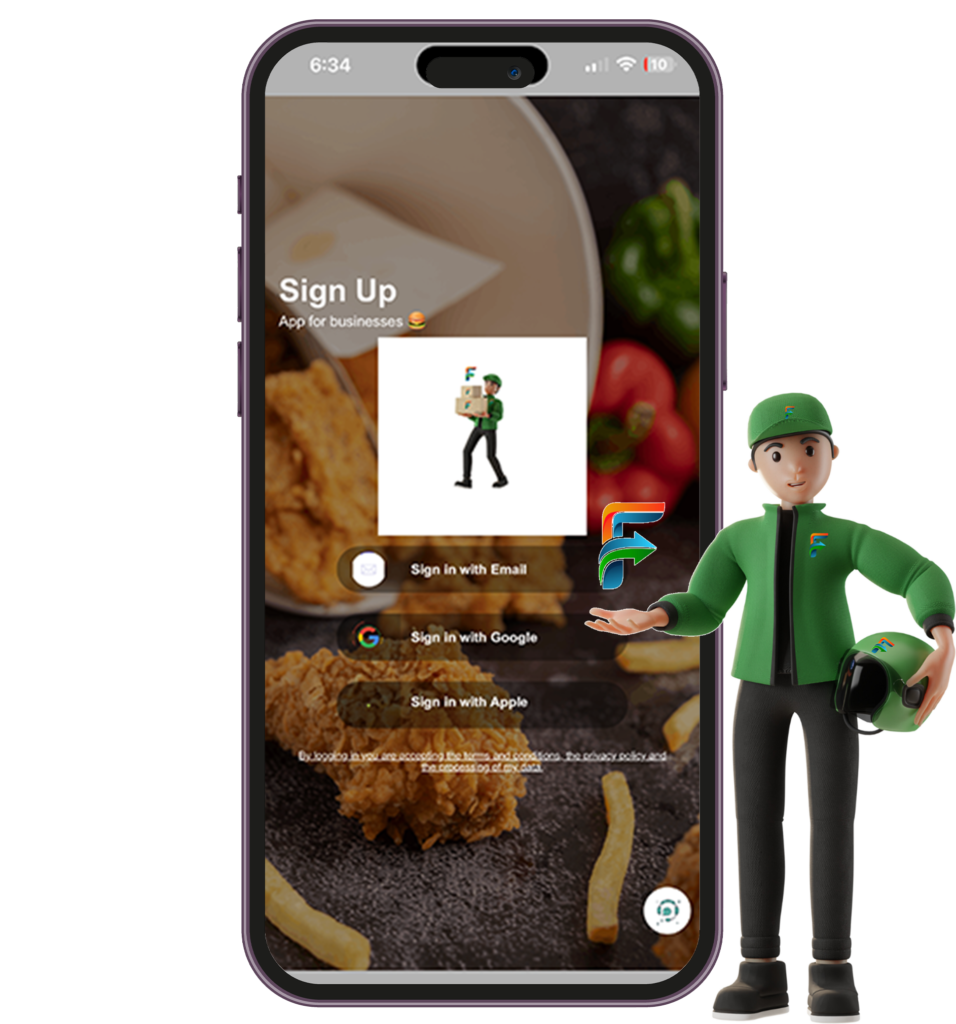
Open the app and tap “Sign Up”
Choose “Business” as your account type.
Fill in your details: business name, type (e.g. restaurant, shop), address, contact info, and create a secure password.
Upload required documents (business license, tax ID, etc.) if needed.
✅ Tip: Make sure your business info is clear and accurate — thi
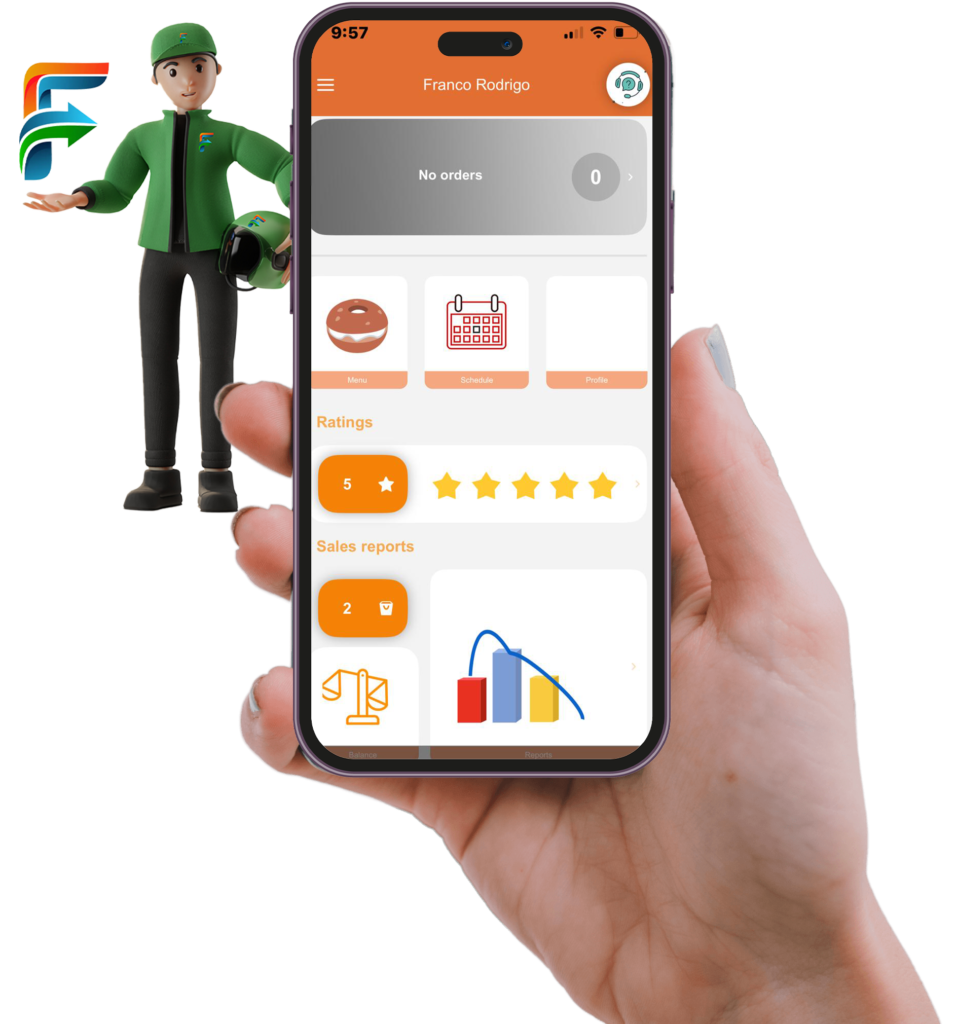

Include:
Repeat this for each product you want to list.
💡 Pro tip: Use high-quality photos and simple, clear descriptions to attract more orders.
uct you want to list.
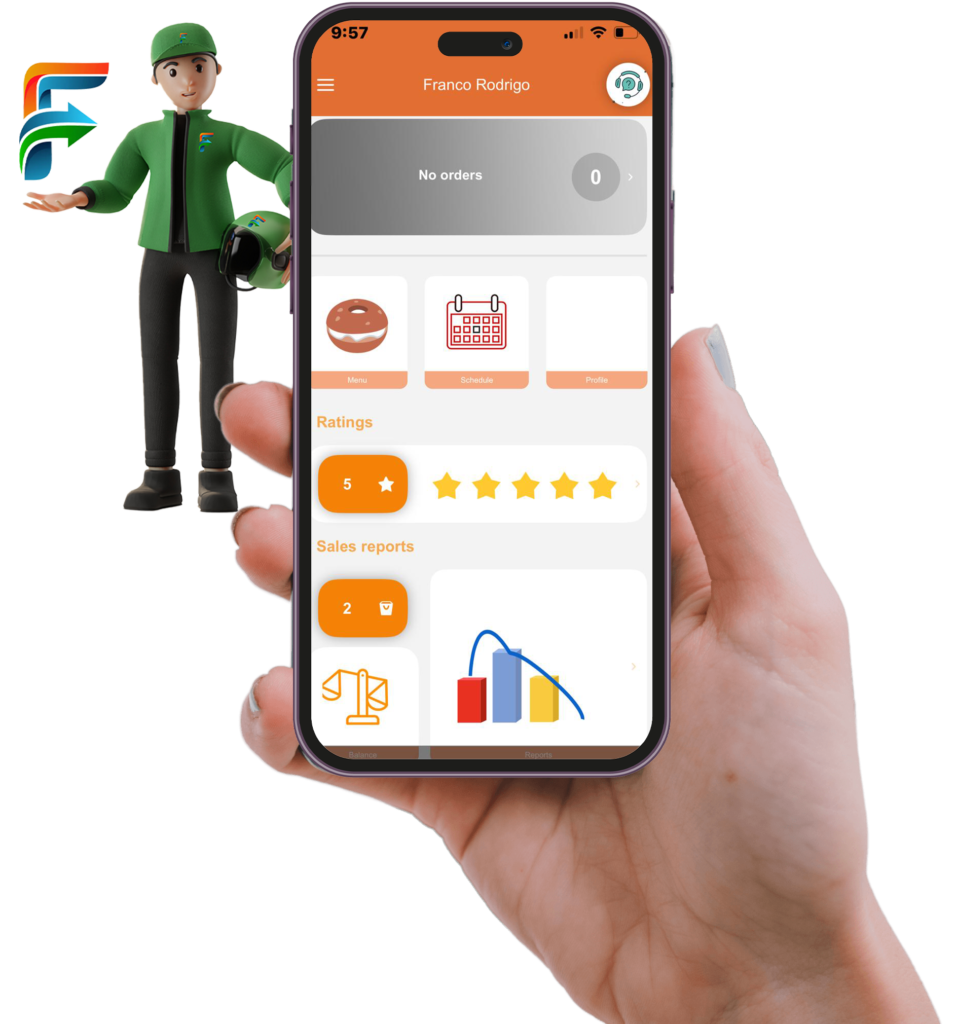
You can:
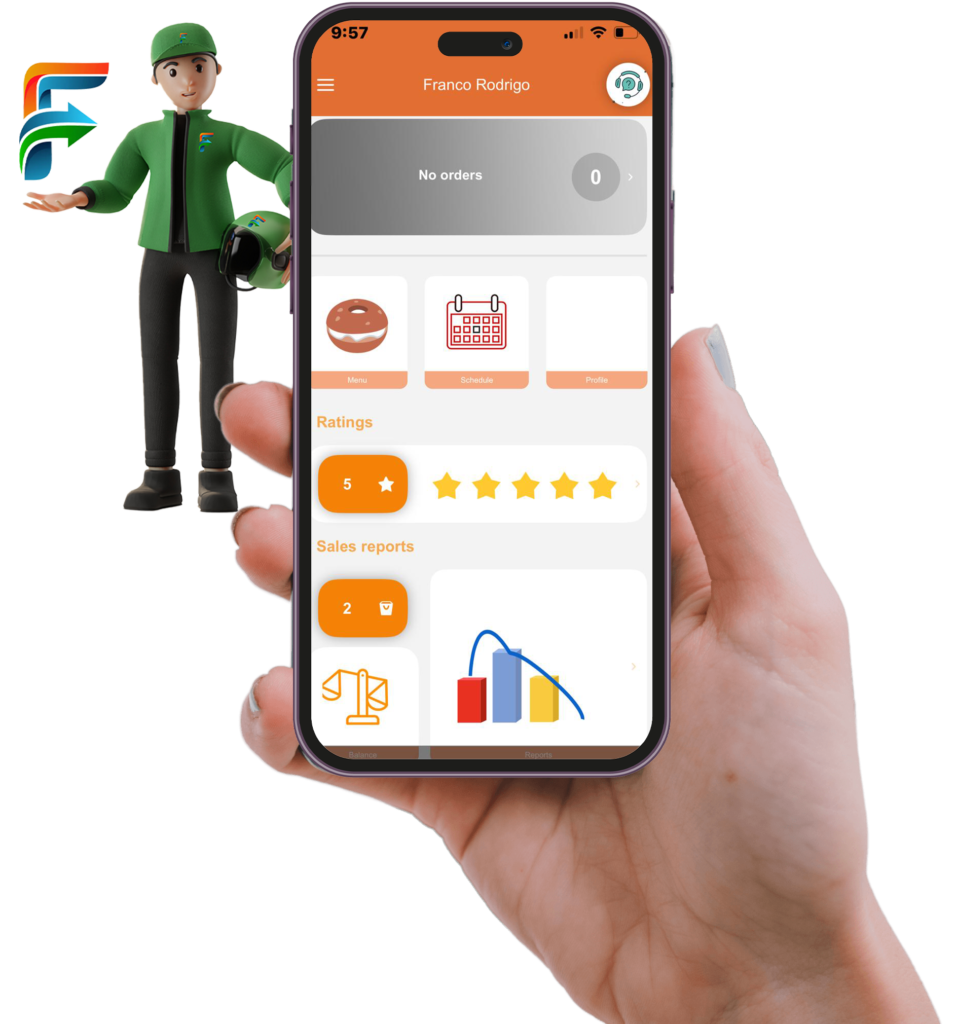

Franco Apps connect drivers, businesses, and customers in one powerful ecosystem.
With Franco Drive, earn money by delivering food, products, or completing errands on your own schedule.
Copyright © Franco app 2025. All rights reserved.